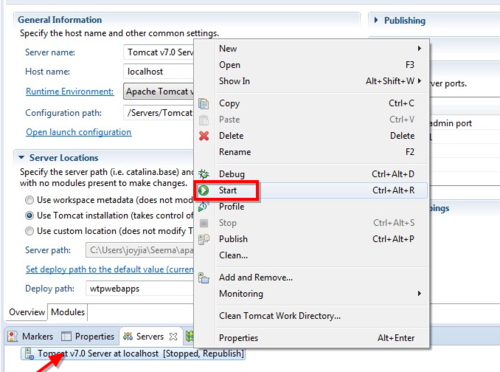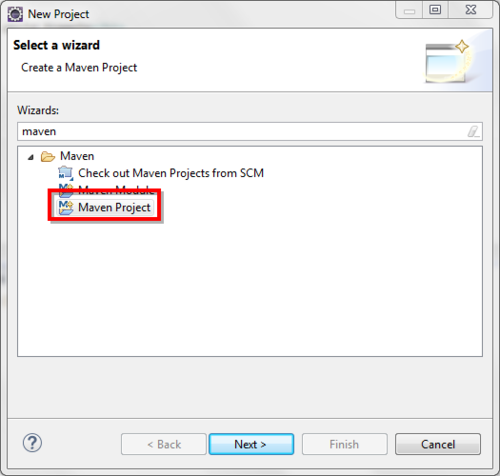
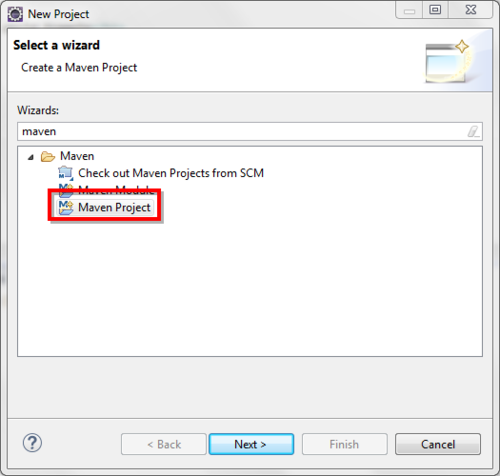
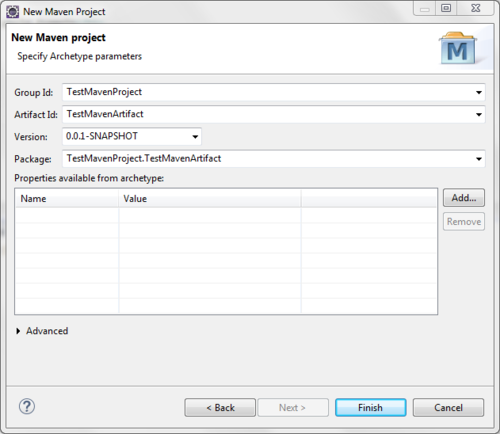
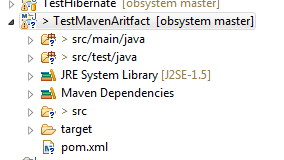
After this step, there will be a folder created under the current user settings - C:Usersjoyjia.m2repository
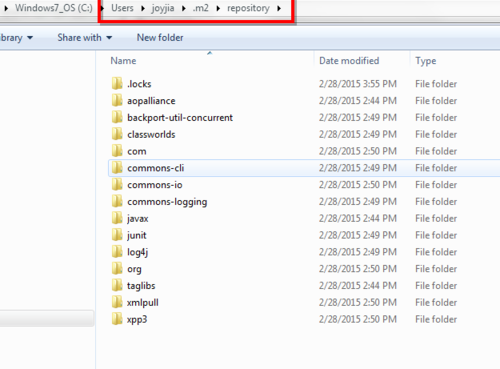
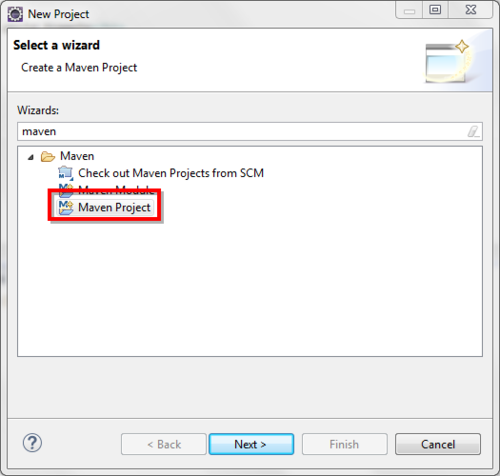
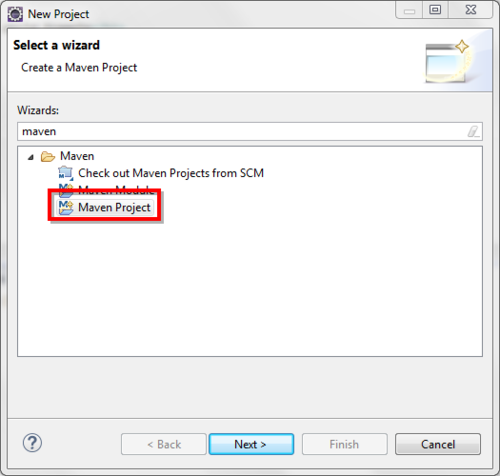
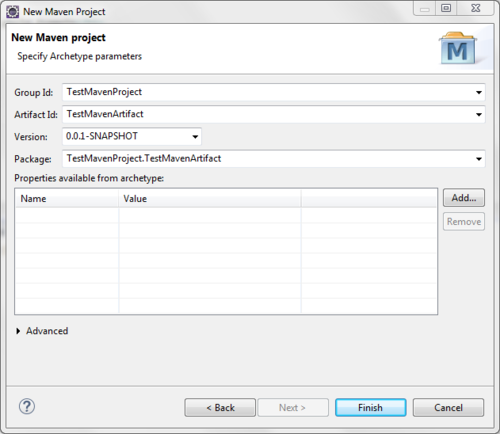
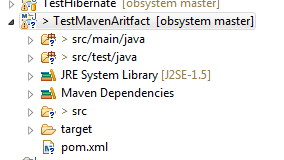
After this step, there will be a folder created under the current user settings - C:Usersjoyjia.m2repository
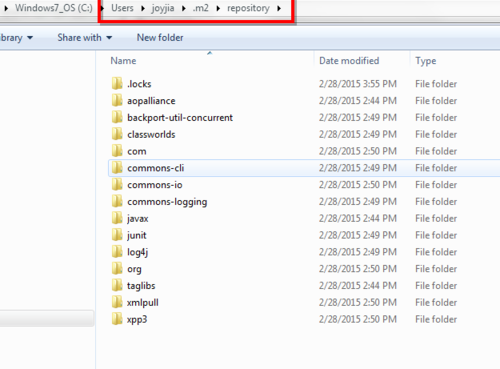
Step1. Right click on the project and select import
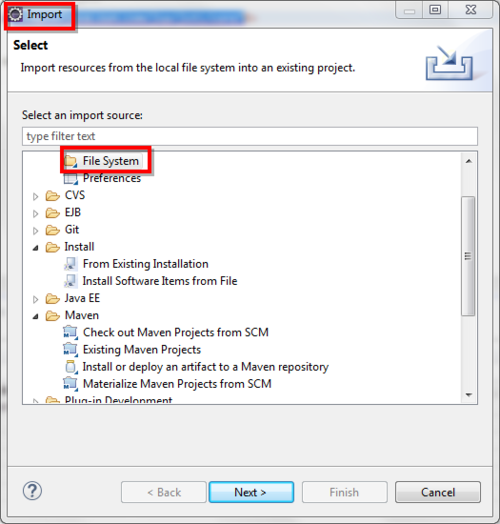
Step2. Goto - C:xxxapache-tomcat-7.0.57webappsexamplesWEB-INFlib
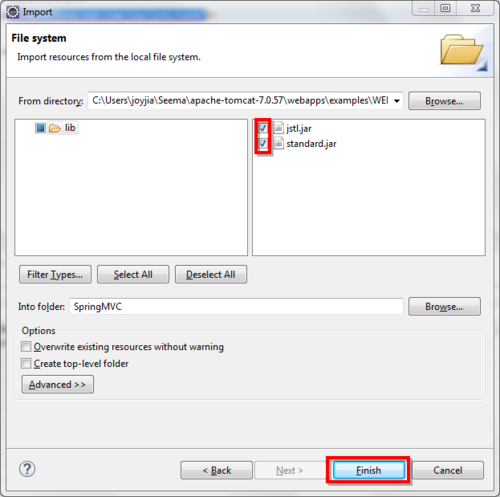
Step 3. After importing add the jars to the project
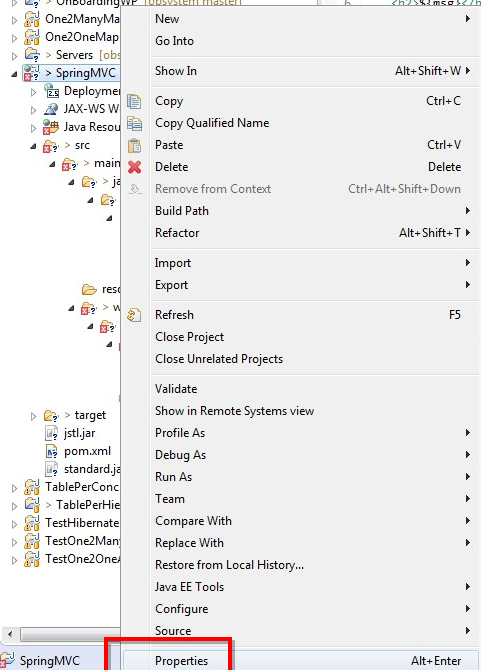
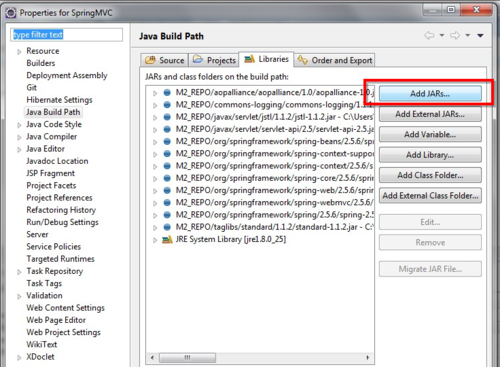
Step 1. Install Java
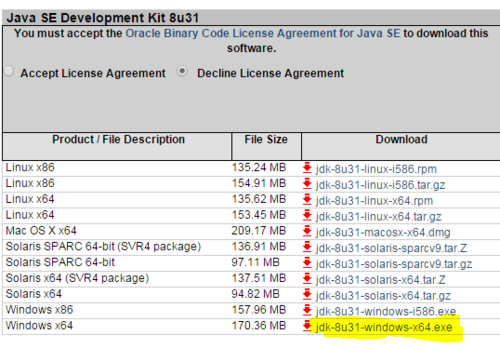
Step 2. Download Tomcat from web site to a location where you want to install Tomcat. for eg: C:xxxxapache-tomcat-7.0.57
Step 3. Create environment variables
JAVA_HOME=C:Program FilesJavajdk1.8.0_25
JRE_HOME=C:Program FilesJavajre1.8.0_25
Step 4. Download eclipse and unzip at a proper location C:xxxxeclipse-jee-luna-R-win32-x86_64
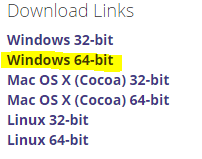
Step 5: Follow the remaining steps below to configure tomcat in eclipse
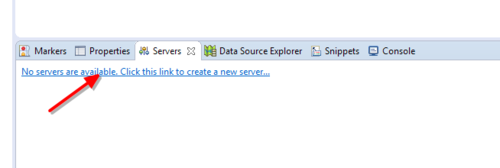
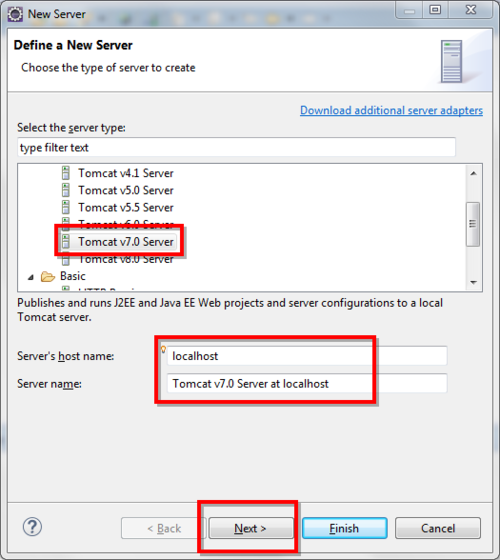
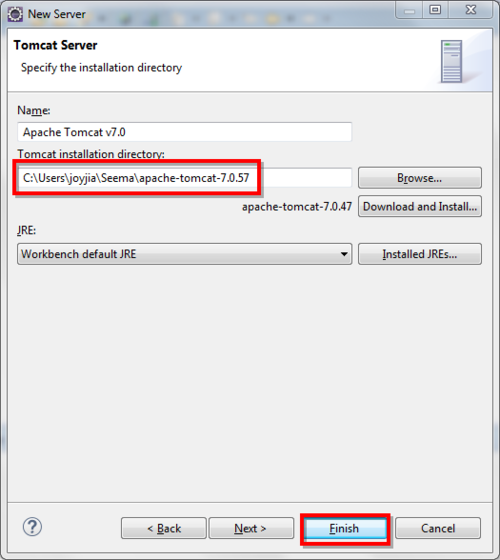
Double click on the server and select the server location -> to use Tomcat installation.
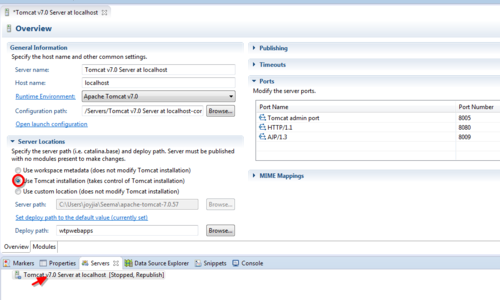
Step 6. Configure Users and Groups for Tomcat
Open tomcat-users.xml file under C:xxxxapache-tomcat-7.0.57conf and add the user and the roles.
<role rolename=“manager-gui”/>
<role rolename=“admin-gui”/>
<user password=“tomcat” roles=“manager-gui,admin-gui” username=“tomcat”/>
Step 7. Start the server. The admin console url is http://localhost:8080/